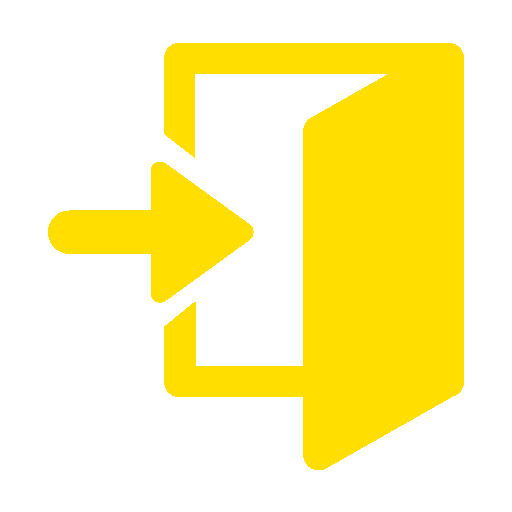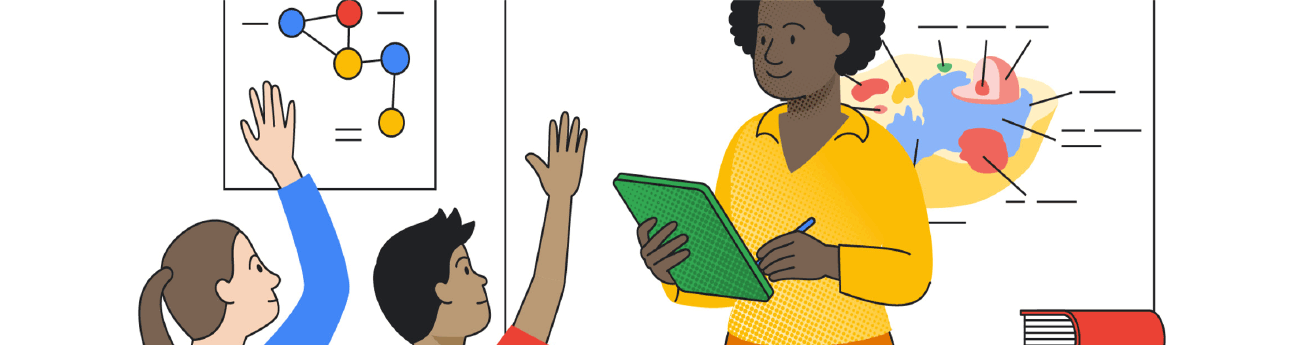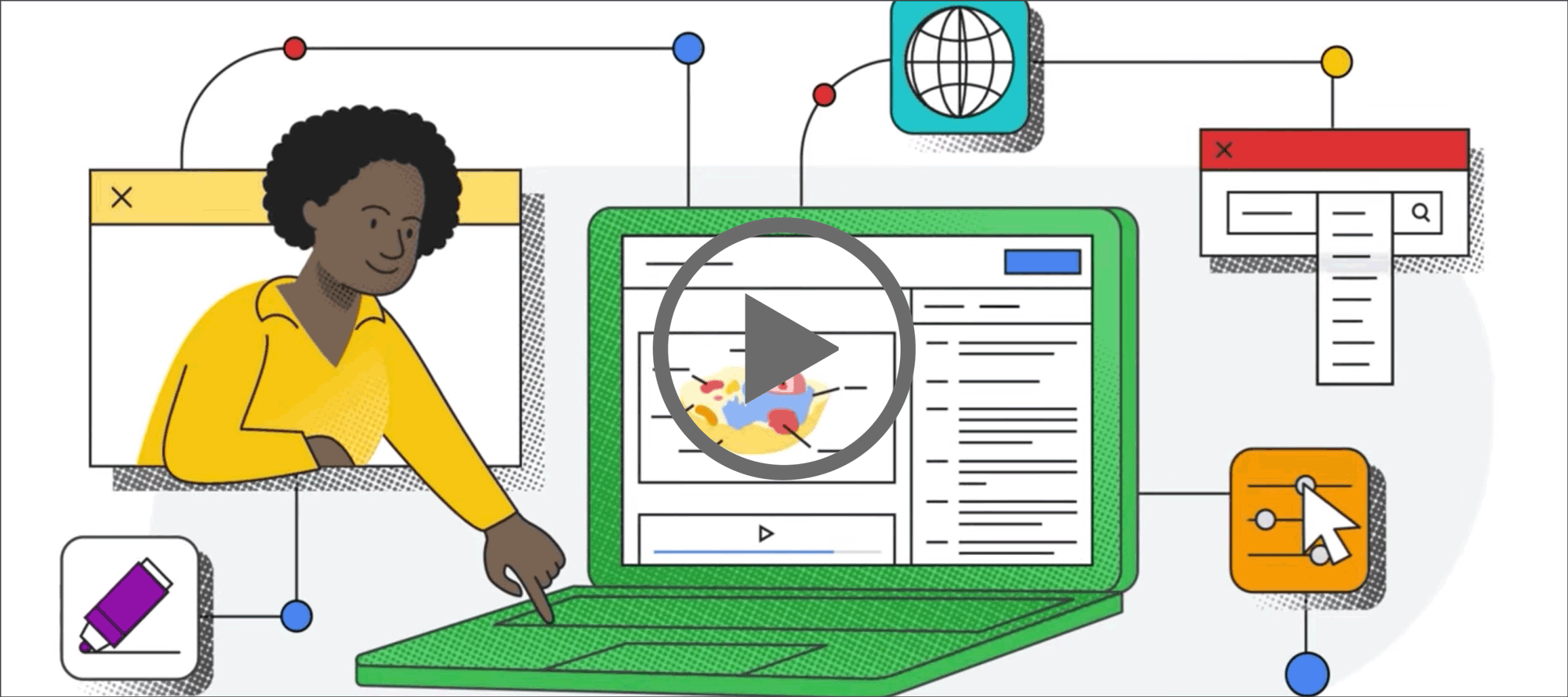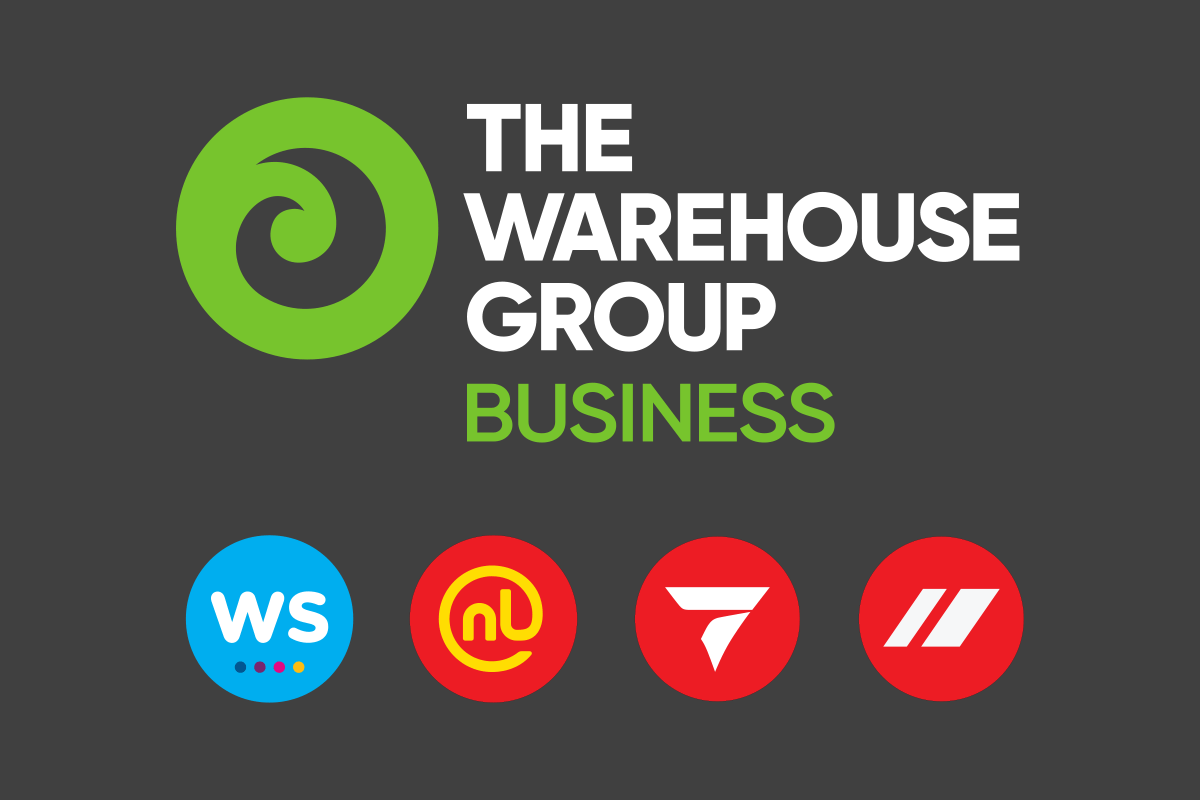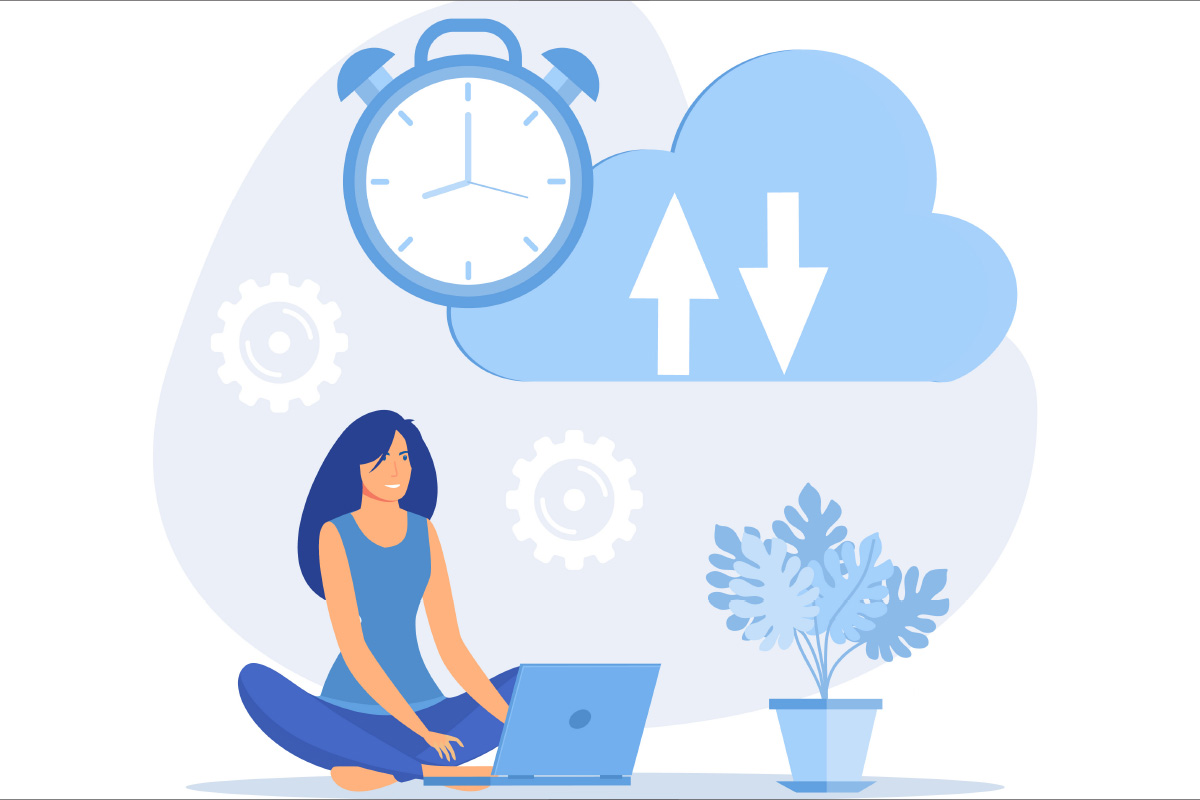Chromebook users! Have you used Screencast?
What is Screencast?
It’s a screen recording app built into Chromebooks. It enables educators to record, trim, transcribe and share lessons or demos.
Simply record yourself teaching a lesson, recordings are then automatically stored in Google Drive, and then you can access them via a link to the Screencast app. You can even use the app to virtually teach in real time!
What can I do with Screencast?
- Record yourself teaching a lesson
- Build a custom library of teaching videos (so students can access lessons if they miss a class)
- Demonstrate key ideas to really get your message across
- Help your students create their own screencasts so they can share ideas
- Use ‘moderator mode’ to monitor screen casting going to a central display
How do I use it?
- Open your Chromebook, click the app launcher and search for “Screencast”
- Click the app to view or create a recording
- If you can’t find Screencast, update your Chromebook operating system to v.103 or higher and it will appear
- Click here if you need help updating your Chromebook operating system
Watch this video for more about Screencast
I don’t use a Chromebook, but I’m interested
We have a team of education specialists ready to help you find the technology you need. Most of our account managers are ex-teachers, so you’ll get tailored advice from people that really understand teaching and learning requirements.
To access Chromebooks and other products to suit your school’s technology specifications, contact one of our education account managers.