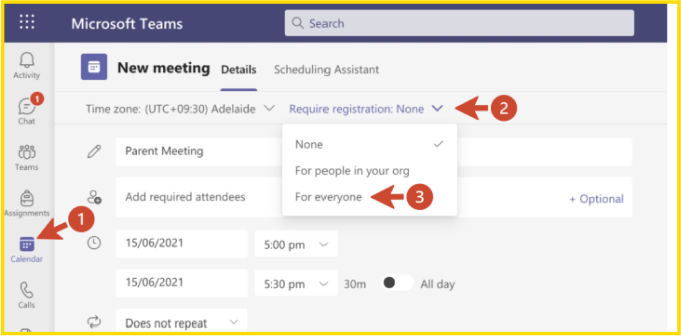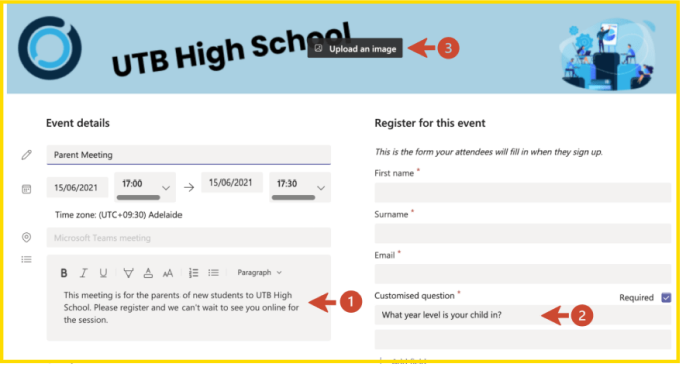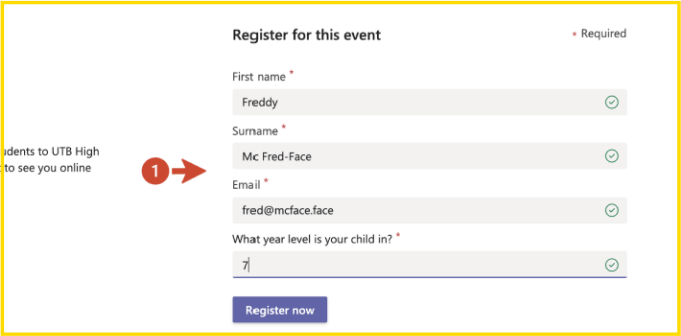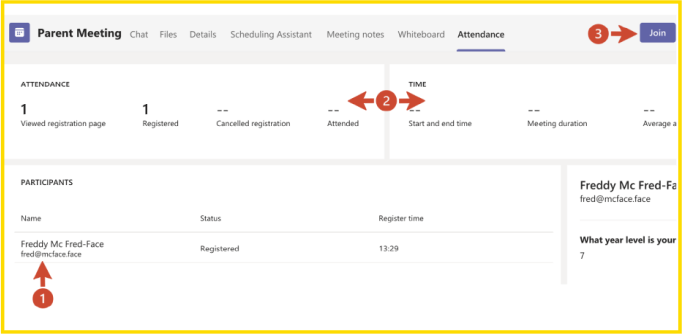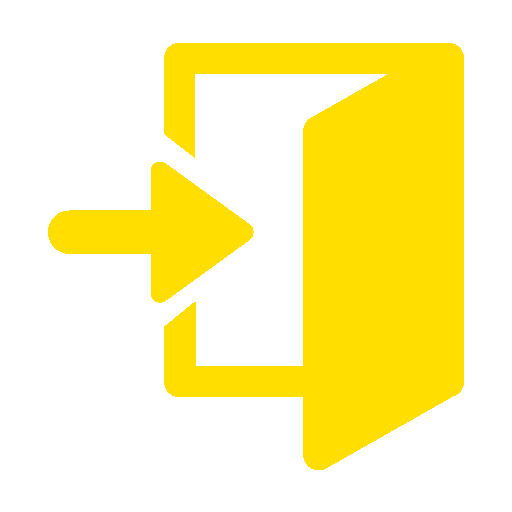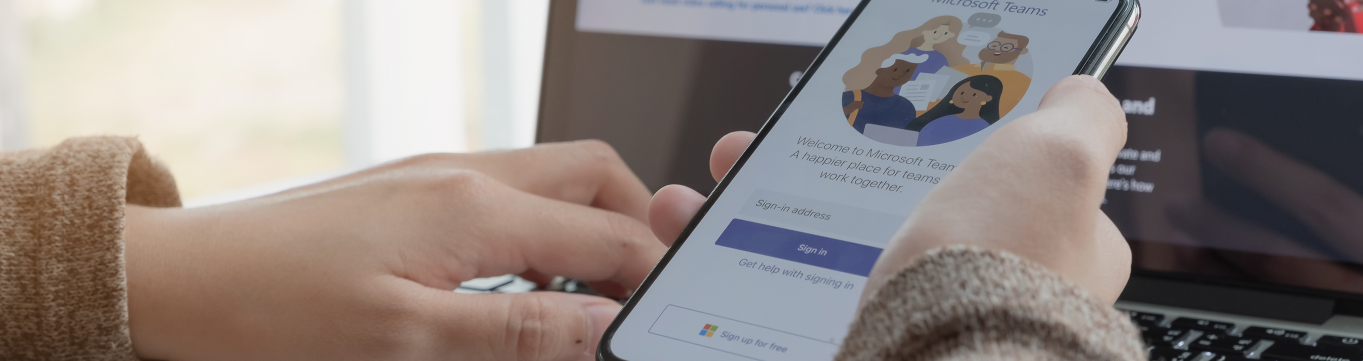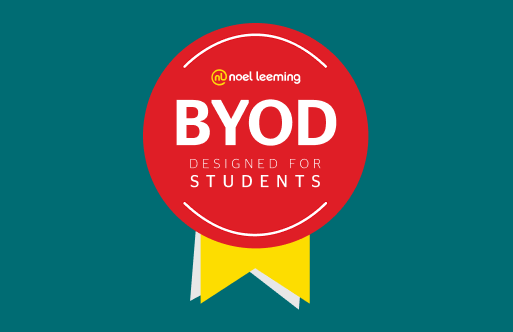Present like a pro, with Teams
Microsoft Teams is a great tool for teachers, but did you know you can easily host webinars for up to 1,000 people? This means that you can deliver compelling assemblies or all-school messages – even when students are off-site. This issue, our friends at Using Technology Better share four easy steps to get you presenting at scale in Teams with total confidence.
Create a webinar using the Teams calendar
1.Open the Microsoft Teams app and go to the calendar, then add a new meeting to your calendar.
2.Use the drop-down arrow to “Require registration”.
3.Select “For everyone” to turn your meeting into a webinar.
Create a registration form
1.Enter the details for the new meeting and click on “View registration form” to build a registration.
2.Add the information about the session.
3.Add any questions you would like your participants to answer.
4.Upload the image for your webinar.
Send the registration form to your participants
1.Participants will fill in the registration form and click “Register now”.
View details of the registrations and webinar data
1.Once participants register you can view the list of the registrations.
2.After the meeting, you can see how many people attended, how long the meeting lasted, and other statistics.
3.To join the webinar as a presenter click Join either from your calendar or from the meeting details.
If you’d like to book in a free consultation about Using Technology Better’s full range of PLD options, click here.